HIGHLIGHTS
- It is advisable that you inform your Whats App contacts about your new phone number before using the Change Number feature.
- Before you begin the process, make sure that your new phone number can receive Message or calls.
- Your old phone number should be verified in Whats App on your phone.
To avoid this, Whats App in the year 2017 added a new feature that eases the process of changing your phone number. The Change Number feature allows you to change your phone number linked with your Whats App account on your same phone. Whats App also offers the ease to inform all your contacts what your new number is so that you do not have to go through the hassle of messaging them all individually.
In case you do not want to share your new phone number with everyone, you can create a customized list of your preferred contacts.
Changing your phone number and setting is an exciting task but the experience can also be a little stressful when you are dealing with WhatsApp. You lose your entire chat history upon changing your phone number.
To avoid this, Whats App in the year 2017 added a new feature that eases the process of changing your phone number. The Change Number feature allows you to change your phone number linked with your Whats App account on your same phone. Whats App also offers the ease to inform all your contacts what your new number is so that you do not have to go through the hassle of messaging them all individually.
In case you do not want to share your new phone number with everyone, you can create a customized list of your preferred contacts.
Using the Change Number feature in Whats App will migrate your profile information, groups and settings from your old phone number to your new phone number. It will also delete the account linked with your old phone number, so your contacts can no longer see your old phone number in their Whats App contact list. It is advisable that you inform your Whats App contacts about your new phone number before using the Change Number feature. Before you begin the process, make sure that your new phone number can receive Message or call and has an active data connection. Also your old phone number should be verified in Whats-app on your phone.
To see what number is verified in Whats App, go to Menu Button > Settings> Tap on your profile photo. Now follow these steps to change your Whats App number without losing your data on the same phone:
Open Whats-app.
Go to Menu.
- Tap on Settings.
- Next tap on Account.
- Select Change Number
- Enter your old phone number in the top box.
- Enter your new phone number in the bottom box.
- Tap Done at the top of the screen.
You will be prompted to verify your new phone number.
Your chat history will continue to be available on your phone with the new phone number but only if you continue using the same phone.


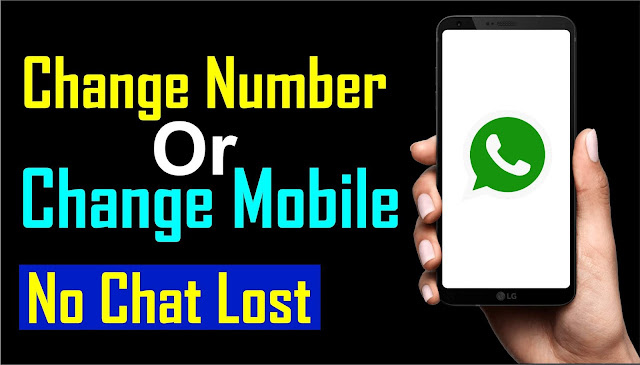


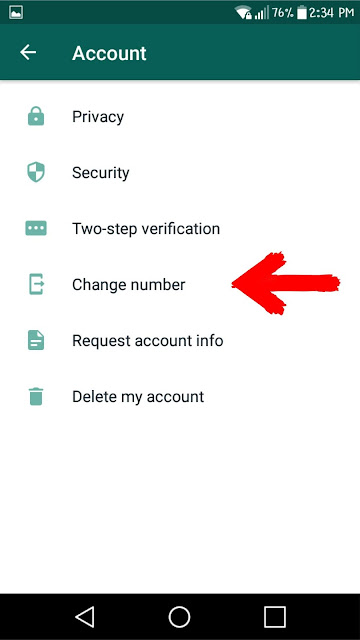
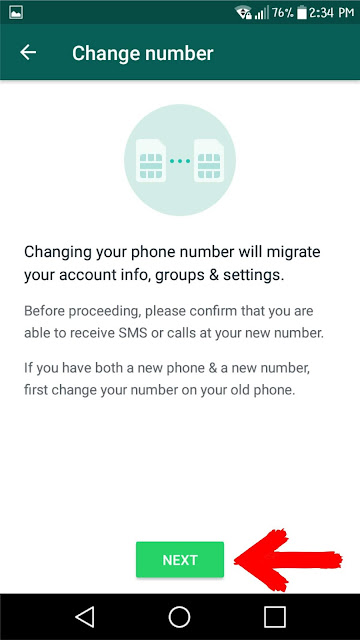
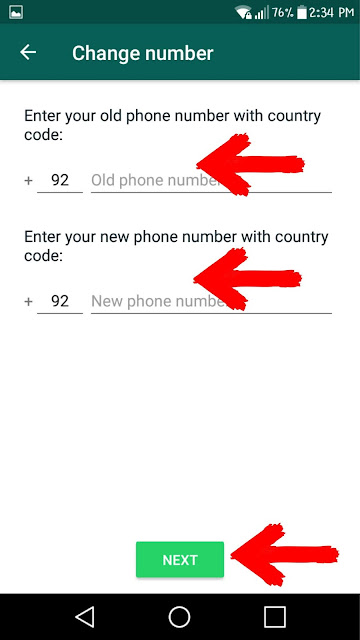

0 Comments